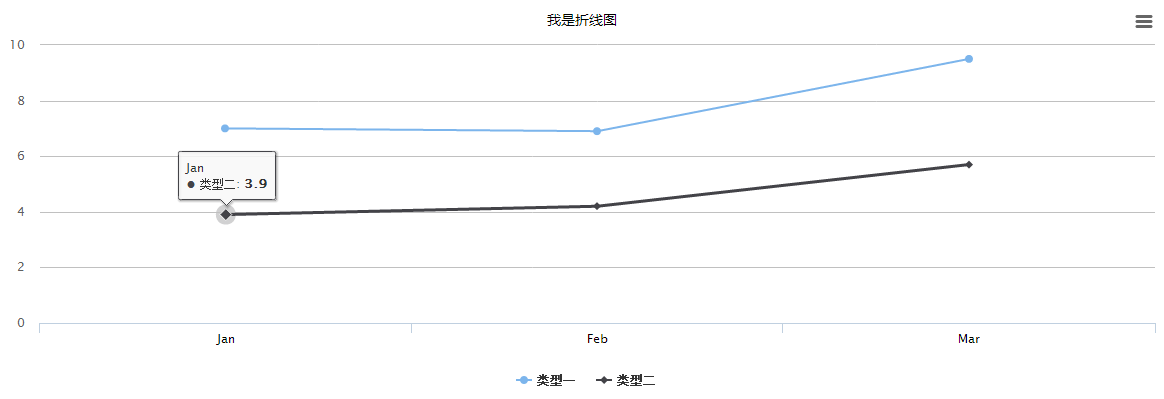1
2
3
4
5
6
7
8
9
10
11
12
13
14
15
16
17
18
19
20
21
22
23
24
25
26
27
28
29
30
31
32
33
34
35
36
37
38
39
40
41
42
43
44
45
46
47
48
49
50
51
52
53
54
55
56
57
58
59
60
61
62
63
64
65
66
67
68
69
70
71
72
73
74
75
76
77
78
79
80
81
82
83
84
85
86
87
88
89
90
91
92
93
94
95
96
97
98
99
100
101
102
103
104
105
106
107
108
109
110
111
112
113
114
115
116
117
118
119
120
121
122
123
124
125
126
127
| Highcharts.setOptions({
lang:{
resetZoom:' 还 原 ',
resetZoomTitle:'还原比例1:1'
}
});
function GetChartOptions() {
var options = {
chart : {
renderTo : '',
zoomType:null,
options3d : {
enabled : false,
alpha : 5,
beta : 10,
depth : 45,
viewDistance : 25
}
},
loading : {
hideDuration : 1000,
showDuration : 1000
},
yAxis : {
title : {
text : ""
},
allowDecimals : false,
min : 0,
tickPixelInterval : 72
},
legend:{
enabled:true
},
xAxis : {
type : 'linear',
categories:null,
minRange:null,
tickInterval:null,
labels : {
rotation : 0,
style : {
color : '#000000',
fontSize : '12px'
}
}
},
navigation : {
buttonOptions : {
enabled : true
}
},
credits : {
enabled : false
},
lang : {
noData : "暂无数据",
contextButtonTitle:"导出选项"
},
noData : {
style : {
fontWeight : 'bold',
fontSize : '15px',
color : '#303030'
}
},
plotOptions : {
bar : {
dataLabels : {
enabled : true
}
},
column : {
cursor : 'pointer',
depth : 25
},
pie : {
allowPointSelect : true,
cursor : 'pointer',
dataLabels : {
enabled : true,
color : '#000000',
connectorColor : '#000000',
format : '<b>{point.name}</b>: {point.percentage:.1f} %'
},
showInLegend : true,
events: {
click:null
}
},
line : {
dataLabels : {
enabled : false
},
cursor : 'pointer'
},
series:{
pointStart : 0,
pointInterval : 1,
point: {
events: {
click: null
}
}
}
},
tooltip : {
xDateFormat : '%Y-%m-%d'
},
subtitle : {
text : ""
},
title : {
text : "",
style : {
color : '#000000',
fontSize : '14px',
fontFamily : '微软雅黑'
}
},
series : []
};
return options;
}
|